Article Format Pattern
At Technology Times, we are always striving to increase the writing skills of our writers.
Following is a guide to using effective techniques to enhance your writing and get it ready for your readers:
Understand the text editor
The interface for writing looks like this:
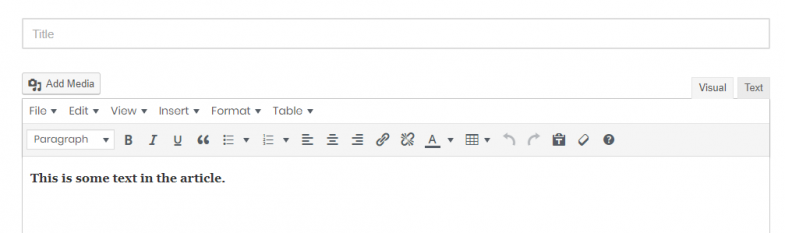
By hovering (placing mouse) over each icon, you will be able to see the description. These styles and icons can be applied after you select some or all the text of your document. For example,
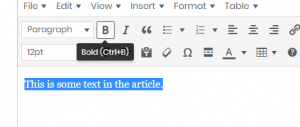
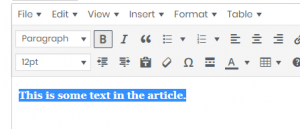
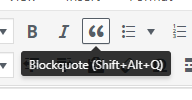
Here, we tell you more about each icon:
Font style selector: “Paragraph” is already selected. You may choose a heading (1,2,3…) to emphasize and highlight topics in your article.
B: Makes your text bold or strong
I: Makes your text italic
U: Makes your text underline
Blockquote: Emphasizes your text by
placing in a block
Bulleted List: Place your text in points. For example,
- This is an important point
- This is another important point
Ordered List: Create a list of steps in your text. For example,
- This is a step
- This is the next step
- This is the step after the previous
Alignment: The next three items are for aligning left, center and right respectively
Insert/Edit link: Add internal or external references to your article. Use for back-links and internal links.
Remove Link: Use this to remove links on a text by selecting and pressing this icon.
Text Color: Select text and change the color to see changes
Table: Click this button to place a table according to your need
Undo / Redo: Click on this to control your changes
Paste as Text: Place text without formatting
Clear Formatting: Clear styling of the selected text
Some Additional Tips
While using the above help provided to format your article, you must keep the following tips in mind while writing:
- Add Headings to your article. A heading for every 300 words is preferred.
- Write in easy to understand words. Difficult words may look fancy but it will take readers away.
- Add related pictures to different sections of the article.
- Do not write any information related to the author. Only mention author details if there is more than one author for the article (please do not attach the author’s picture. We will use the profile picture only and delete the rest).
- Add internal and external links to your articles. These are required.
How to add internal links?
Internal links are necessary for your article. They make your article related and stand out.
To add an internal link,
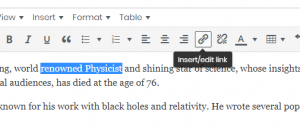
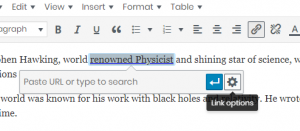
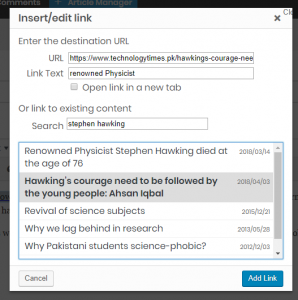
Make sure to type a very relevant word in the search box to get good results.
- Pick the best article from the list. In our case, the article was related to stephen hawking so we selected another article very similar to this.
- Add two very related internal links under each heading. There must not be more than three internal links in each heading. Similarly, a heading must have one internal link under it.
How to add External Links (back-links)?
External links are informative links that you might want your readers to read.
To add an external link,
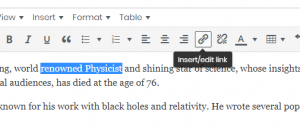
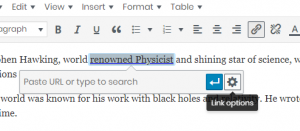
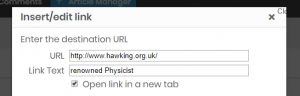
For any queries, suggestions and help; email us at info@technologytimes.pk