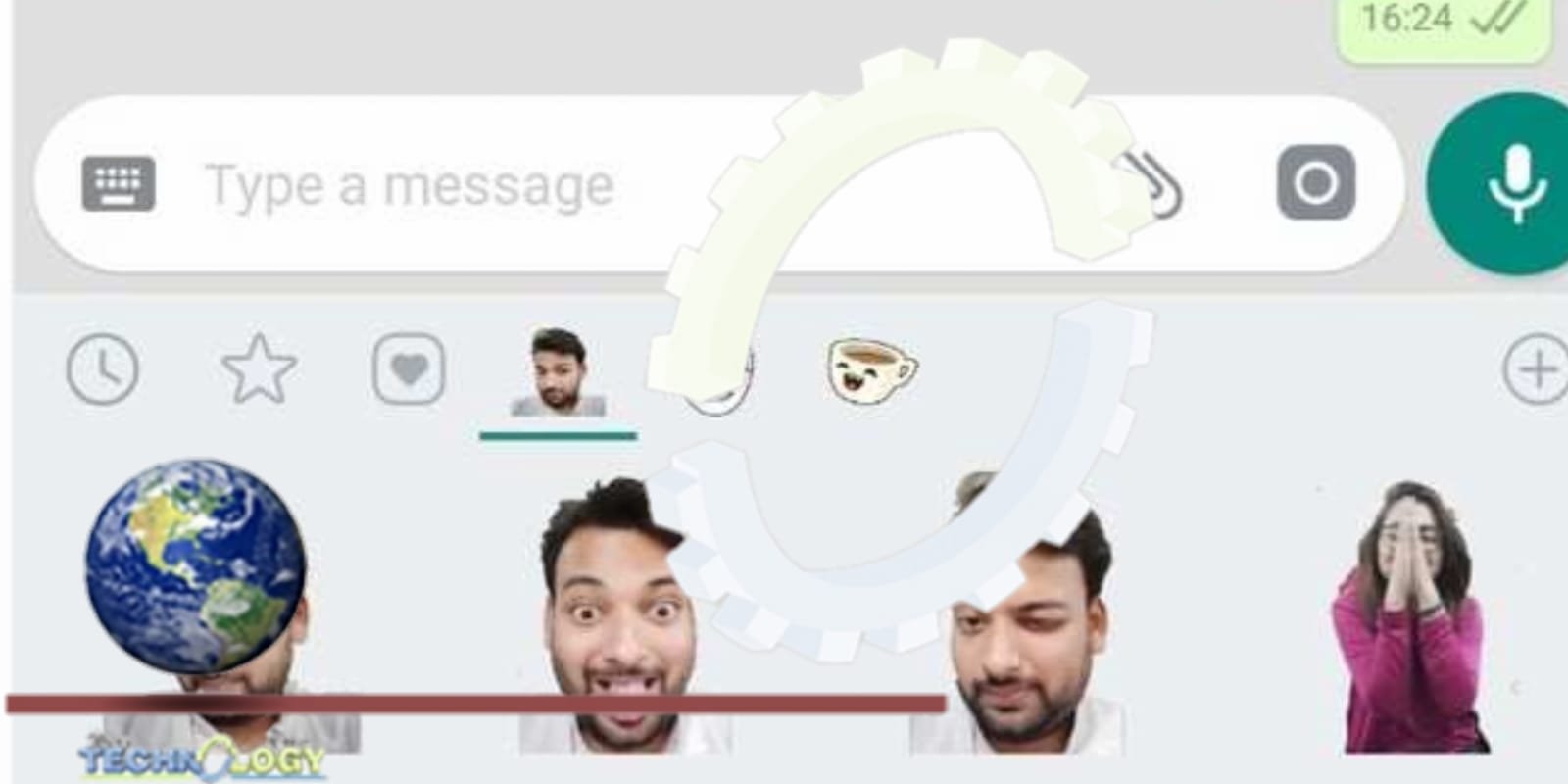If you use WhatsApp’s web client, you can make use of the fun custom Sticker Maker feature. With this, you can create fun, personalized stickers to share with your buddies online.
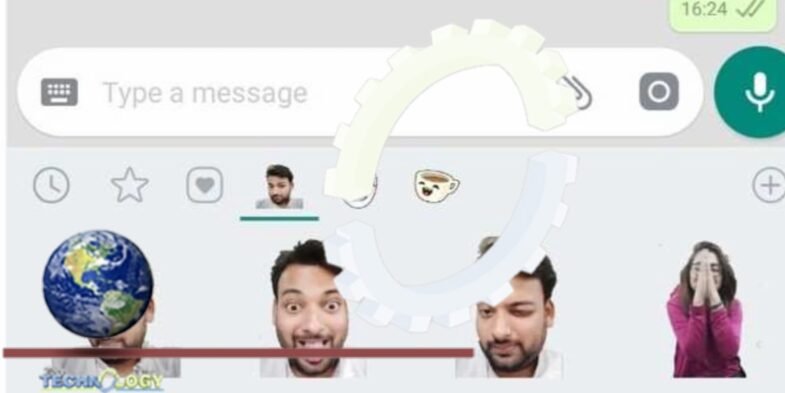
How to Make Custom Stickers With WhatsApp’s Sticker Maker
Before you get started, be aware that, at the time of writing, the Sticker Maker is only available on WhatsApp’s web version for now. It’s expected to launch for the desktop client in the future, but WhatsApp has not disclosed if it’ll be available for mobile.
First, open WhatsApp Web in your browser. Then, to make your own stickers:
Now, you’ll see an editing dashboard with tools that allow you to create a custom sticker. To begin, you can select the Scissors icon to cut and trim your image. There are two modes to the scissors tool: Smooth and Straight. The Smooth tool does great for trimming curves and it’s great for precise shaping. If you’re simply cutting straight lines, the Straight tool will do.
WhatsApp Sticker Maker trim tool
Select the Emoji icon to layer an emoji on the image. You’ll get access to WhatsApp’s full Emoji library so you can add as many as you want. After you select an emoji(s), use the cursor to drag and adjust placement and size as you please.
WhatsApp Sticker Maker Emoji Tool
Click the Sticker icon to overlay an existing Sticker. Again, here you’ll get access to your full Sticker collection.
WhatsApp Sticker Maker Sticker Tool
Next, click the T icon to add text to your sticker. You can change text colors, select from a few font options, and add emojis to the text. You can also choose to add or remove an opaque background, and adjust the size of the text box. If you want to start over with another text box, simply drag the existing text box to the Bin at the bottom of the screen.
WhatsApp Sticker Maker Text Tool
Use the Pencil icon or Paint tool to draw custom patterns or images on your sticker. You can select from a library of basic colors or create a custom paint shade.
WhatsApp Sticker Maker paint tool
Lastly, click the Crop icon if you want to resize the sticker’s transparent background. A smaller background will create less white space and a more zoomed-out image. If you want to rotate the uploaded image, select one of the two rotate options at the bottom of the edit page.
WhatsApp Sticker Maker Crop Tool
When you’re done, hit Send and that’s it! Your very own custom-made WhatsApp sticker is out in the world. Your friends can add it to their sticker collection and share it with their contacts as well.
You can use the undo/redo icons to remove or re-add a step at any time during the creation of your sticker.
How to Save a Custom WhatsApp Sticker
Of course, you want to save your custom sticker to your collection so you can reuse it whenever you want to.
You can’t save the sticker to your Sticker Library from WhatsApp’s web app yet; you’d have to whip out your phone to do that.
Open WhatsApp on your phone, then look up the friend you shared the custom sticker with. Open the chat, tap the sticker and select Add to Favorites. The sticker will join the others in your collection and you can now conveniently access it from your phone.
If you primarily use WhatsApp from the web, you can skip the above process. You can simply forward the sticker to new friends as you go. Alternatively, save the sticker to your Files so you can pull it up whenever you need it. To do this, simply right-click on the image and select Save Image As.
WhatsApp Is a Fun Way to Chat With Friends
WhatsApp keeps adding new features to improve its users’ texting experience, and this one is a lot of fun. The messaging app has a lot more to offer, so learning about some hidden features will make texting much better than you ever imagined.
Source: makeuseof