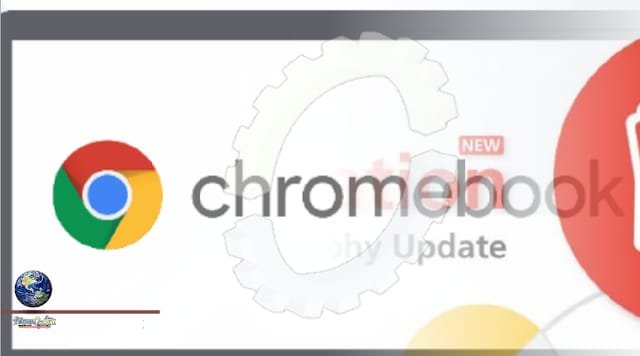Google hasn’t really shown the Chromebook Gallery app much love over the years as it’s meant to be quite utilitarian, and sure, it does its job, but I’ve been excited to see recent investments into its functionality expand.
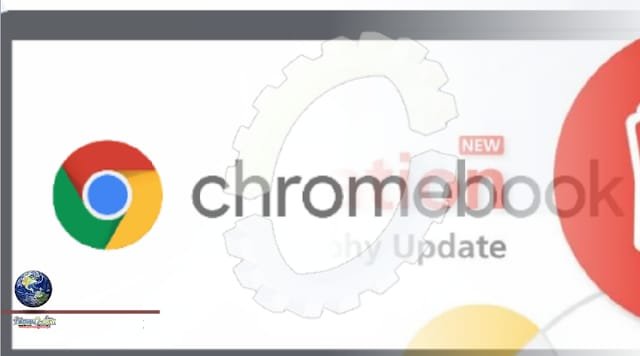
For example, not long ago, it picked up the responsibility of managing not only audio, video and image files, but also of giving users the ability to mark up PDFs and images in much the same way that Keep does.
Now, on Chrome OS Canary 103, the Gallery app is receiving somewhat of a refresh – well, sort of. First, its icon is going from a Google red to a vibrant purple or “Fuchsia” color. I have to admit, that’s a strange choice, but perhaps the company is looking for ways to differentiate its many red apps from one another.
YouTube, YouTube Music, YouTube Kids, Gallery and Canvas don’t really seem like all that much, especially as the latter two aren’t really related much to YouTube as a brand, but I really can’t think of another reason why they would wash out its color in exchange for something that stands out so much.
More importantly, the app now features four Googley graphics which give users use cases for the Gallery itself. Many people probably already knew you could open images in it, but most aren’t aware that you can now fill out PDFs right on your device without having to download Adobe Acrobat. Others still are likely completely oblivious to the idea of modifying images or watching videos and even listening to music and lectures on ChromeOS without the need for a third party application!
Well, fear not! These new graphics, while really simple, give some direction and could help inspire your creativity. Clicking the “Open…” button on each graphic takes you to the Files app, but unfortunately, it doesn’t pre-filter out your file types based on the clicked graphic, even though that would be really cool.
This update is probably still in development, so Google could add more to beef up the Gallery app, as evidenced by what looks like Google Photos (and video) experiments and a potentially upcoming eyedropper tool. You can also right-click any image when it’s open and search with Lens too – something I hadn’t thought to try, even though it’s a PWA, so there’s plenty more happening under the hood than I initially thought.
Source: This news is originally published by chromeunboxed