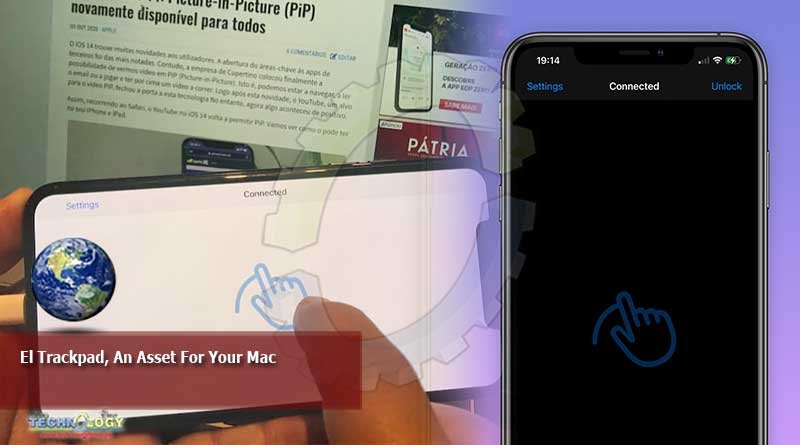El Trackpad, the iPhone app that can be an asset for your Mac. Turn your iPhone or iPad into a full Mac trackpad with gesture support.

A few days ago, my 2014 MacBook Air started to have the “hallucinated” trackpad, without responding precisely to the gestures that were made. Despite a few maneuvers, the already confirmed malfunction deteriorated the health of the component and compromised the use of the machine. Replacement was the only solution, until then he could use either the physical mouse or…. the Iphone.
Today we’re going to show you how we can use the iPhone or iPad to act as a trackpad for a Mac with full gesture support.
If you possibly need to use an “external” trackpad for your Macbook or even for your iMac (among others) you can use this application which we leave as a suggestion.
as mentioned, until a few days ago it was an asset when this physical component of the machine failed. In addition, we can have this additional input system for an Apple desktop computer.
El Trackpad, the iPhone application that can be an asset for your Mac
Turn your iPhone or iPad into a full Mac trackpad with gesture support. The screen of these devices can be used to move the mouse cursor with the swipe of a finger. Plus, you can smoothly move through its content with inertial scrolling.
In addition to these simple features, with this app you can tap to zoom, rotate with your fingers, and much more. We’re pleasantly aware that we can control functions on the Mac without dragging or lagging behind.
What else does El Trackpad allow?
El Trackpad app works great and if we have, for example, a stationary iPad, which is no longer a constant tool, we can even use it for this purpose.
Tap to click: tap with one finger to click Secondary click: tap with two fingers towards the right mouse button Smart zoom: double tap with two fingers to zoom in and out Scroll: scroll with two fingers to scroll Zoom : In the shape of tweezers to zoom Rotate: Move two fingers around each other to rotate Move with three fingers: Use three fingers to drag items on the screen Search: Tap with three fingers on a word to find it Show desktop: open your thumb and four fingers to show the desktop of the Launchpad: Click with your whole hand to show the platform Launchpad Mission Control: slide four fingers to open the Mission Control application Exposé: drag swipe four fingers to open the Exposé app Swipe between work desktops: swipe left or right with four fingers p To move between full screen applications or desktops.
Useful truth? Apple knows this can be an alternative and even a few years ago filed for a patent that could be a way to insert such functionality into native iPhone, iPad, and Mac apps.
How it works?
The application must be installed on the Mac and on the iPhone or iPad. In the app, parameters can be set, such as, for example, the speed of the mouse movement, whether the scrolling is natural or inverted, among other small things.
Mac download:
In addition to downloading, authorization will be required on the Mac:
So after doing this we can only say that the app is free for 7 days and the full version costs € 4.49.
Originally published at uco360