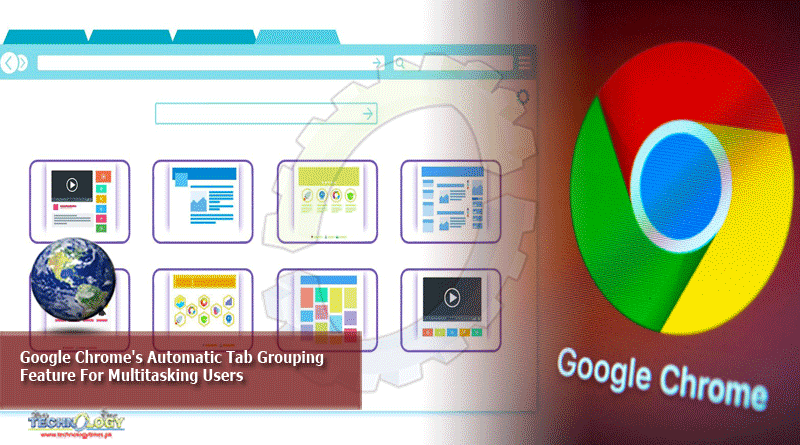Google Has Recently Added New Feature To Tab Groups: Automatic Tab-Grouping. It Is Still In Test Mode, & Users Are Reporting Varying Results.

But when polished, it promises a helpful boost to your workflow by recognizing common themes, such as the web site domain, and grouping those open tabs together automatically.
There are people in this world who are perfectly content to work on their computers with only one or two open browser tabs at a time. But then there are folks who collect a dozen, two dozen or more tabs each session, frantically darting among the pages in often futile efforts to remain focused and organized.
Google Chrome browsers brought smiles to many of those multitasking users last spring with the introduction of tab groups. These allow users to better organize huge collections of open tabs under single headings.
If you are working on a report with articles from different media sources, for instance, you can create headings for The New York Times, The Washington Post, The Guardian, Tech Xplore and other sources from which you collected multiple stories. Chrome tabs can be assigned names and colors for immediate identification. You can even use emojis to label your groups.
Some people will prefer to prioritize their tabs of pages to read with labels such as Today, Wednesday, This week, Urgent, Can wait, etc. Students writing reports can categorize open tabs with headings such as Background, Quotes, Statistics, News and Photos.
It is believed the feature may eventually be used to automatically create groups according to theme based on headers or contents.
To test the new feature, you’ll need the Chrome Canary browser version 87. Canary is a special version of the chrome browser designed for more experiences users and developers. Its newest features are generally stable, but still in test mode. It usually is used as a companion to the official, more stable Chrome browser. To explore Automatic Tab Grouping, you’ll need to type chrome://flags in the search bar, locate the Tab Groups Auto Create feature and activate it by checking the box.
Canary is one of a few versions of Chrome designed for users who like to maximize their browser experience and test new features. Such new beta features always come with risk of crashing. Canary’s name is derived from the expression “canary in a coalmine,” referring to the practice of carrying canaries into untested underground coal mine passageways. If the air is toxic, the sacrificial canaries will provide warning. If a Canary browser feature crashes, the test browser prevents bad code from migrating to one’s official Chrome browser.
Meanwhile, tab groups can still be created manually simply by selecting multiple pages, right clicking on one of them and selecting “new group.” At that point, the group can be named and one of eight colors selected. Right clicking a web page brings up a menu to allow creation of a new group or adding the page to an already existing one. Groups can be rearranged by dragging the group name tab along the tab bar.
This news was originally published at techxplore.com