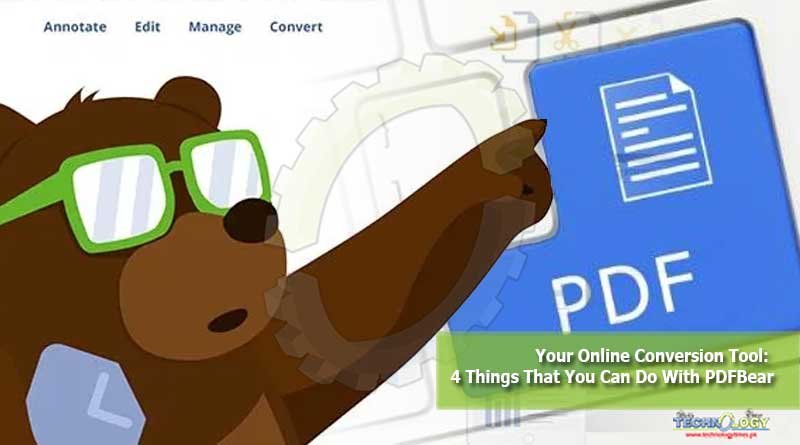PDFBear online conversion tool will auto-detect your file and transform it into the format you needed.

Are you looking for a reliable platform that can help you handle your PDF files? If you are, the PDFBear website is the one for you. This awesome online tool offers services from compressing, splitting, merging your PDF files to converting them from another format, or vice versa.
In just a blink of an eye, PDFBear can help you enhance or get the right document format you need, keeping its standard and quality. Here are some things that you can do with the help of PDFBear tools and their services.
Compress PDF
One thing that you can do with PDFBear is to compress pdf file size. This online tool can help you reduce the size of your PDF file without affecting its quality. You can use PDFBear’s compression tool for free and is accessible on different platforms such as Mac, Windows, and Linux.
You don’t have to worry about your privacy and security when using this PDF resizer. Why? Because PDFBear will permanently delete your files after the compression process. But wait, there’s more! This compression tool can reduce your file to the smallest size while keeping its original quality.
How good is that? It’s impressive. To start your compressing journey with PDFBear, here’s what you need to do:
- Click the “Choose Files” button and select the files you want to compress alternatively. Or drag and drop your files to the PDFBear website.
- After that, choose an available option.
- From there, the compression tool will analyze and compress your file.
- Finally, after a few moments, your high-quality compressed file is available and ready for download.
Convert PDF to Another Format or Vice versa
Aside from PDF compression, PDFBear is also popular for its conversion tool. It allows you to convert your PDF files to another format or the other way around in just a few seconds. This online converter has easy-to-do steps that even the least tech-savvy individuals can follow.
To know more about PDFBear’s conversion tool, here are some of their services which allow you to convert files from PDF to another format and vice versa.
- PDF to Microsoft Word Document
- PDF to Microsoft Excel Spreadsheet
- PDF to PPT (Microsoft PowerPoint)
- PDF to PNG (Portable Network Graphics)
- PDF to JPG (Joint Photographic Group)
- PDF to PDF/A (Portable Document Format Archives)
- Microsoft Word to PDF
- Microsoft Excel to PDF
- PowerPoint to PDF
- JPG to PDF
- HTML (HyperText Markup Language) to PDF
By using this PDF converter, you can be 100% sure that your privacy is protected. The PDFBear’s server will autodelete your uploaded files after an hour of conversion, and your content is exclusive to yourself.
Also, whether you’re using Mac, Windows, or Linux, it doesn’t matter. You can access this online tool on any compatible devices as long as you’re connected to the internet. To convert your files, here’s an easy-to-do step for you.
- Select the file you want to convert and upload it to the PDFBear converter.
- This online conversion tool will auto-detect your file and transform it into the format you needed.
- After a few seconds, your file will be ready, and you can move forward to the downloading process.
- You can also edit or compress your freshly converted file to the PDFBear website.
Merge PDF
Another good thing about PDFBear is that it allows you to merge your PDF files with ease and efficiency. The straightforward steps that let you combine your files in just a few moments make this online merging tool one of the best platforms available on the internet.
On top of that, PDFBear values its customers’ privacy and security, so they delete your uploaded file after 60 minutes permanently. For as long as you have a desktop, laptop, tablet, or smartphone, you can merge your PDF files using this PDF combiner.
Do you want to try the PDFBear merger right now? If you do, just follow these simple steps:
- Choose the PDF Files that you want to merge or just drag the files and drop them on the PDF Bear’s intended space.
- From there, this PDF merger will combine your files into one.
- The merging process will only take seconds, so you don’t have to wait for long.
- After a few moments, you can change your files if needed and when done, tap the combine button or “Merge PDF.”
- Finally, after following these steps, your freshly merged PDF files are ready, and you can download it on your computer or share it on Dropbox or Google Drive.
Split PDF
Aside from compressing, merging, and converting your PDF documents, you can also split your files in just a few moments with the help of PDFBear tools. Here, you can either opt to split your PDF file into individual pages or take out specific pages from your original file.
Besides that, you can also view your file while using this PDF split tool, so you have a better overview of the files you are splitting. Moreover, PDFBear offers a straightforward process in extracting, separating, or adding individual PDF pages so that anyone can use their tools with ease.
To get started, here’s what you need to follow to split your PDF files using PDFBear:
- Drag and drop your chosen file to the PDFBear website.
- Click on the page you want to split from the original PDF file.
- After that, refine the pages you have selected and export them into an individual PDF.
- Finally, your freshly split PDF file is ready and can be downloaded on your device.
Takeaway
Compressing, converting, merging, and splitting PDF files is not a simple task. However, with the PDFBear tools’ help, all these can be doable in just a matter of seconds. This online tool always puts your security on top of their priorities, so you don’t have to worry about your personal content getting exposed.